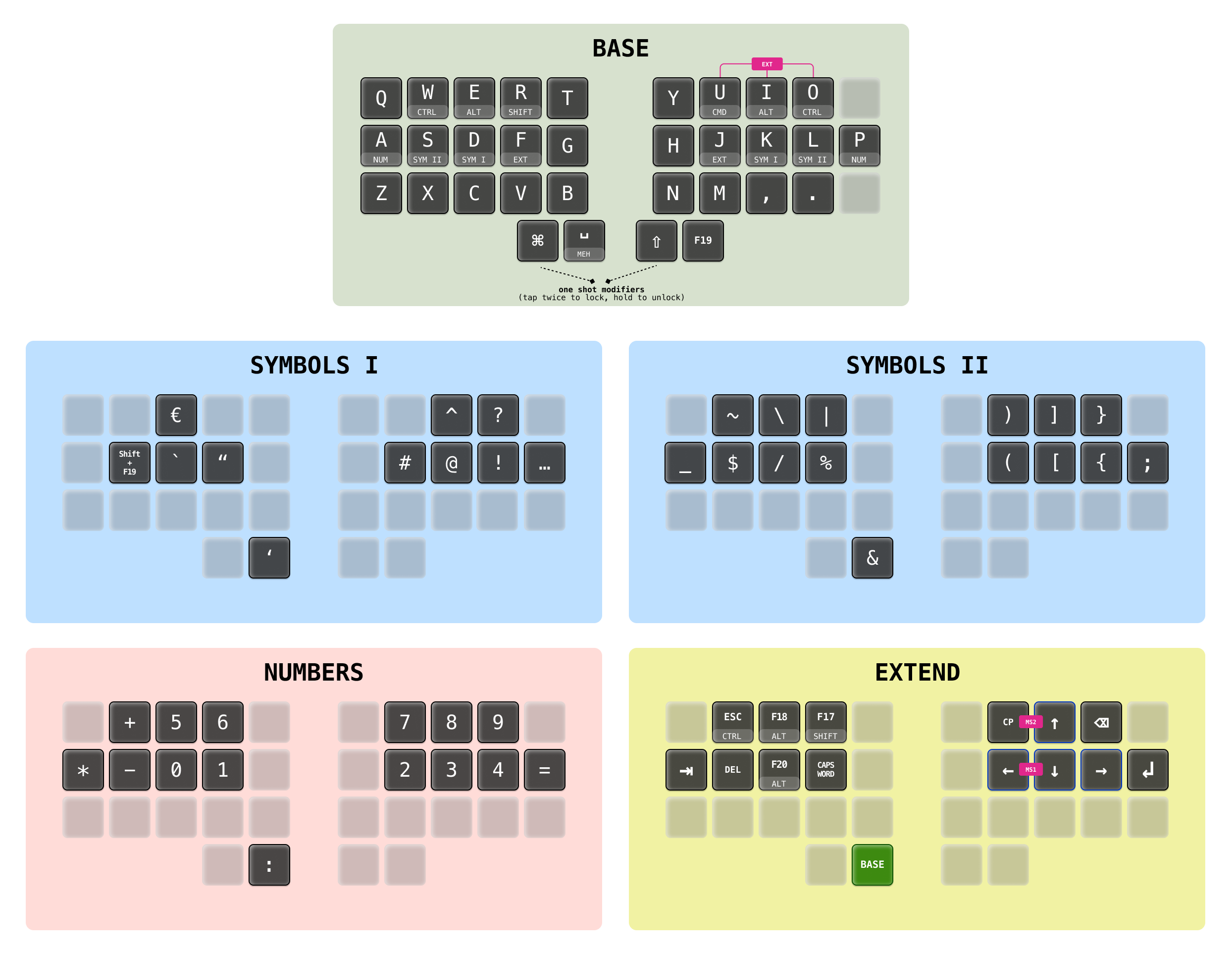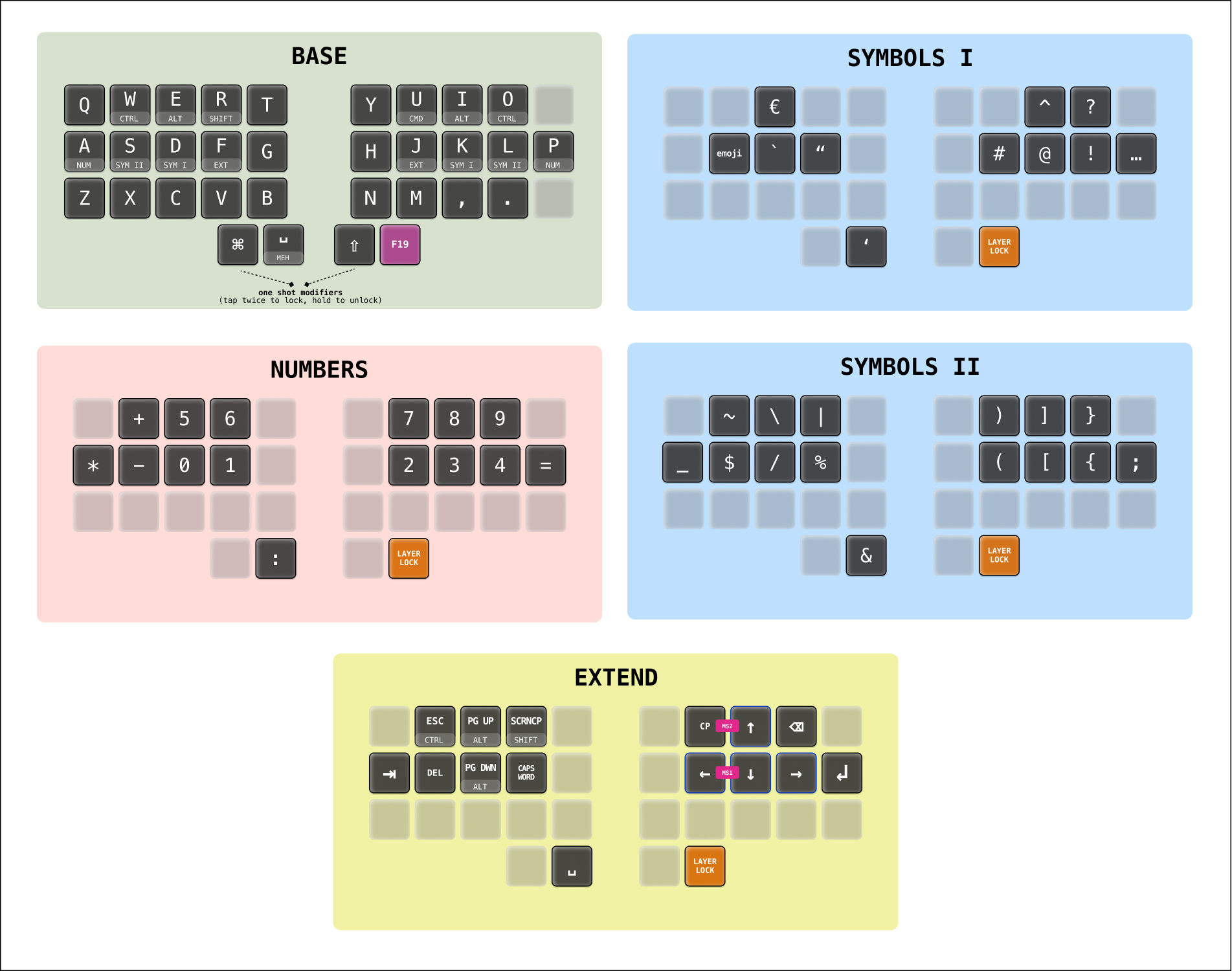An introduction to my keymap 'Qweighteen'
📝 Reinier Ladan - Monday June 19, 2023
The last several years I've messed around with mechanical keyboards, ergonomic keyboards, and designing my own keymaps. The current state of this journey is that I've settled down on a 38-key keyboard (the Geist Totem), on which I only use 32 keys. The main focus of the keymap is the 18 keys that are the most comfortable to type on for me.
The name Qweighteen is a combination of 'qwerty' and 'eighteen'. The keymap lets me use a full QWERTY layout while getting used to an 18-key layout on the non-base layers. The idea is to have as little finger travel as possible while still using a base layer (qwerty layout) that I'm familiar with.
It's sort of a halfway point between an 18-key keyboard and a more 'normal' ergonomic setup of 34 keys.
The keymap
This is the visual representation of the keymap and a picture of the hardware I'm using.
Click the keymap to enlarge

To explore the source of the QMK keymap, go to my keymap repository.
Why the Totem keyboard?
The Geist Totem has a nice stagger, a usable splay, it's split into two parts, and has low profile keys. I can use the very light Kailh Choc Pink switches on the keyboard.
The keyboard that I have in front of me is build by the lovely people of keeb.supply, a mechanical keyboard shop in Germany. It's build quality is fantastic and I also use it on the road.
The keycaps that I currently use are the MBK WOG keycaps.
After trying a couple of keyboards over the years (ZSA Moonlander, Boardsource Technik and Microdox, and a couple of Keychrons), I've settled on this one as my daily driver.
Why only 32 keys? The Totem has 38!
While I provide a function to all the 38 keys on the keyboard, I only need and want to use 32 keys on the base layer. The ; and the / keys are on a symbols layer and I've moved the p key to the default right pinky position. All that is left are four thumb keys, dedicated keys for the alphabet and the , and . keys.
What about those 18 keys on the non-base layers?
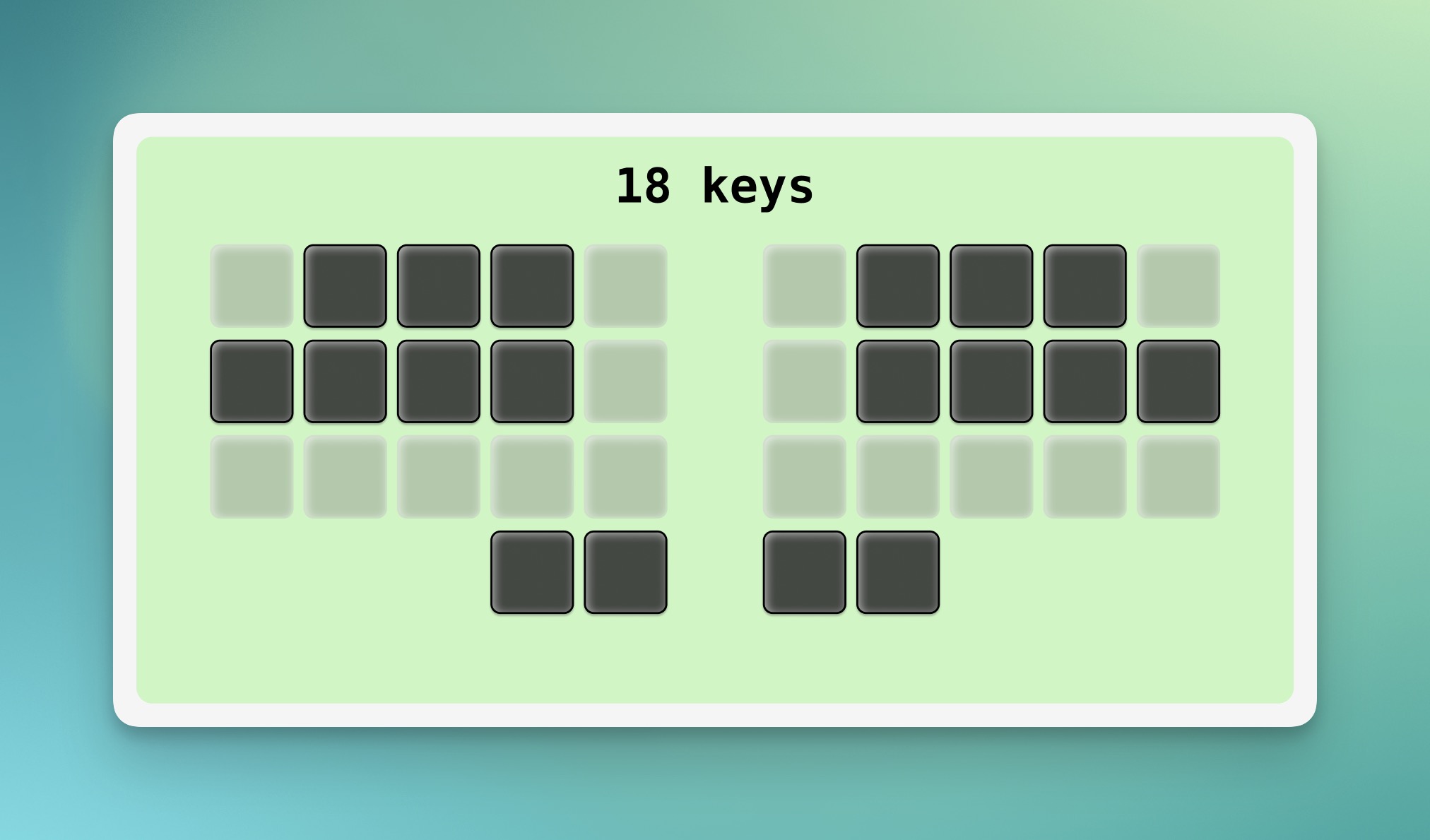
Except for the base layer I only use 18 keys. It feels extremely comfortable to use only one pinky key per hand and only two keys for the other fingers. Ultimately I would like to be productive with a full 18 key setup, including the base layer. To prepare for that, this is my current compromise.
My inspiration for only using 18 keys is Ben Vallack who explains his setup in this video (he uses only 16 keys in the video, but he since moved to 18 keys). He convinced me that going to around 18 keys is pretty doable and far more comfortable when typing then a 'normal' keyboard. It only takes some time getting used to.
Highlights from the keymap
Base layer
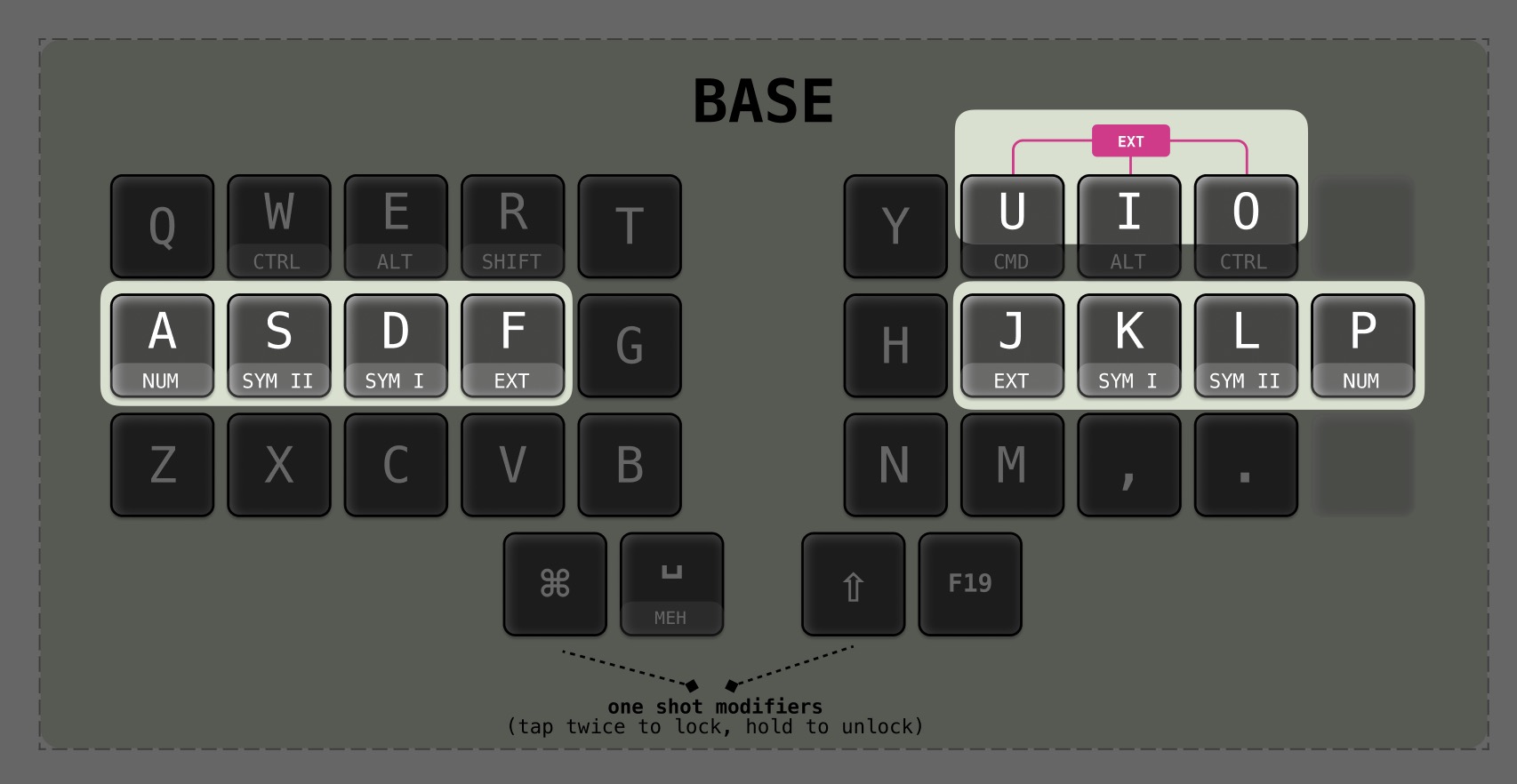
Layer switching is always temporary except for the extend layer. To access a layer, hold the corresponding key. Beside temporarily activating the extend layer you can also switch to and lock the layer by tapping the U, I and O keys simultaneously (combo).
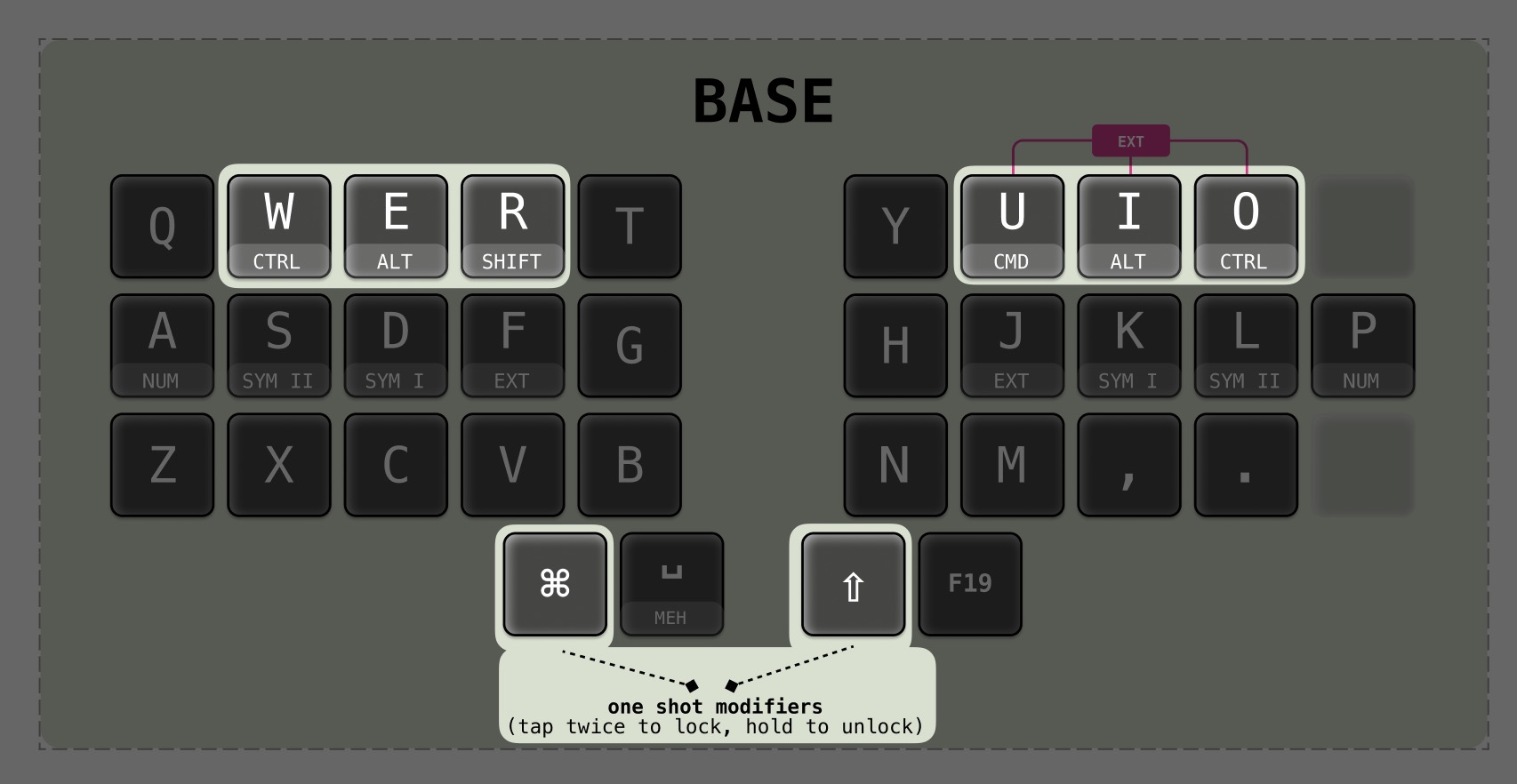
Modifiers are available as hold options on upper row. I have dedicated thumb keys for shift (right hand) and command (left hand, to use with mouse on right). On the hand without the dedicated thumb modifier, the modifier is available on the upper row for the index finger.
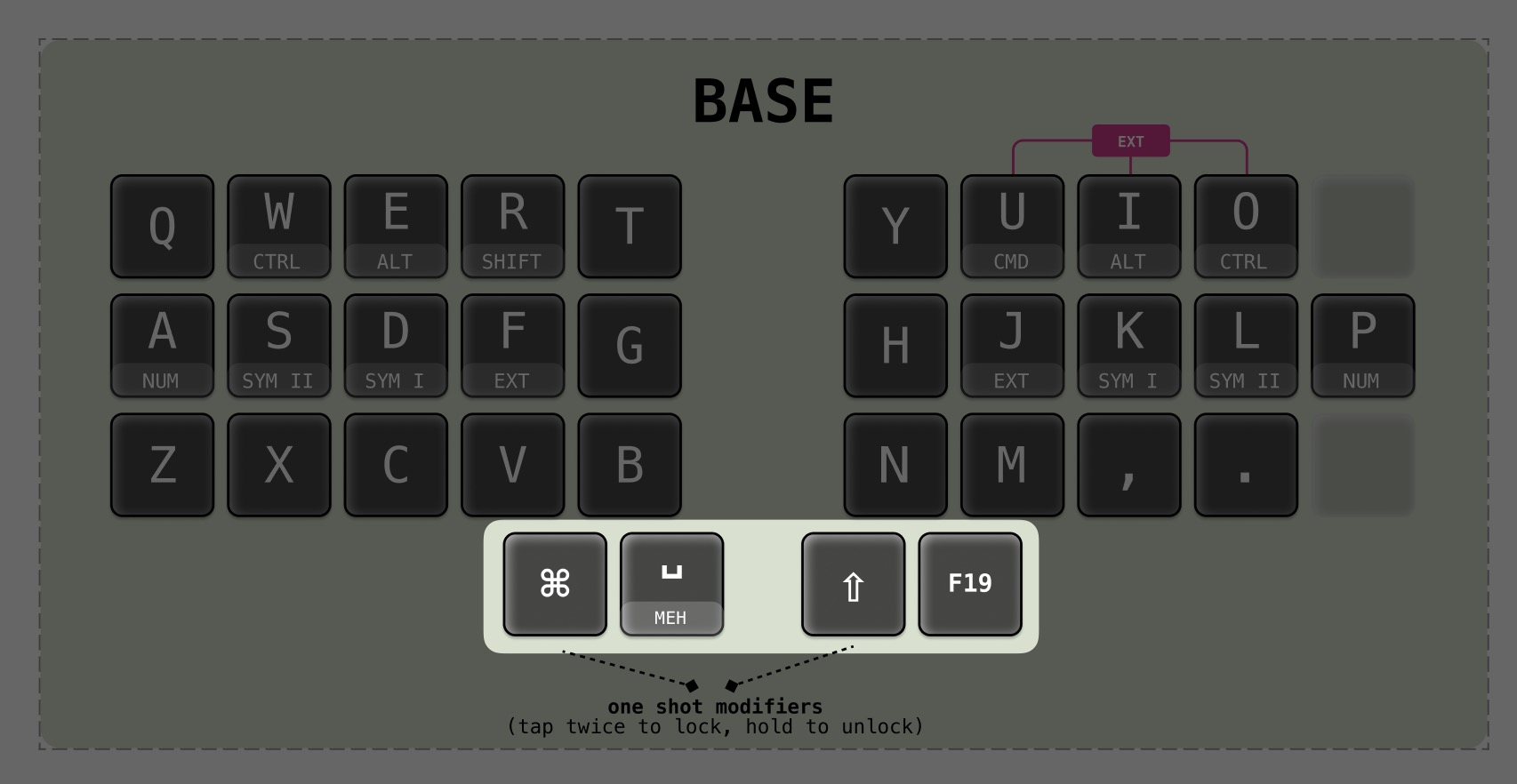
I use shift a lot (I write more then I program), so that's why it's the default right thumb key.
Complete overview of the four thumb keys, from left tom right:
- Command on hold, one shot Command on tap
- Spacebar on tap, hyperkey on hold (actually a meh-key) used for window management with Amethyst
- Shift on hold, one shot Shift on tap
- Leader key (F19) to activate apps and run commands with Hammerspoon
Symbols layer
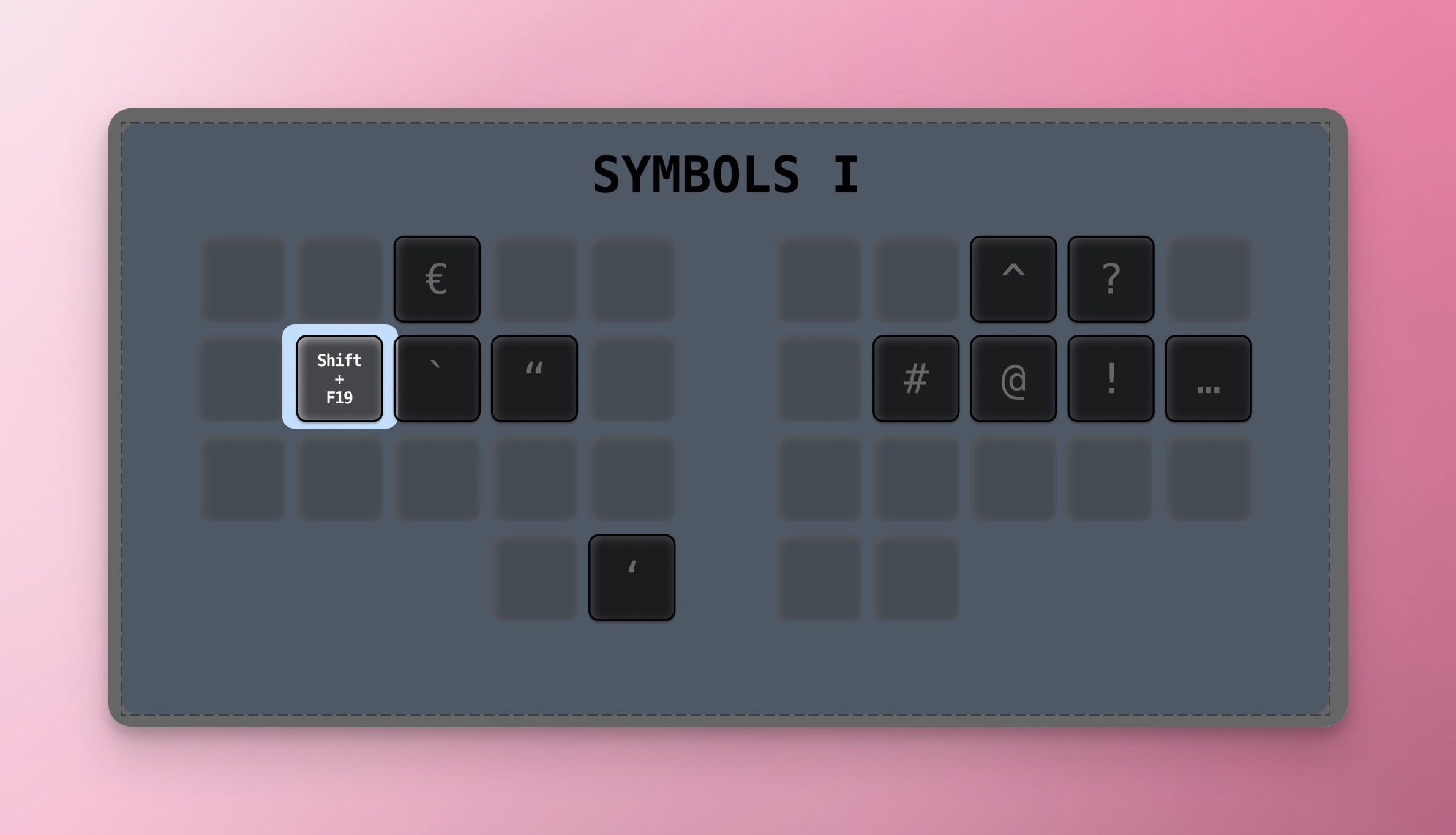
On the first symbols layer the symbols are more focussed on writing. On the second layer the symbols are more focussed on programming.
The shift + F19 key is to open the emoji window. I use Keyboard Maestro for different kinds of mappings and scripting, including this one.
Numbers layer
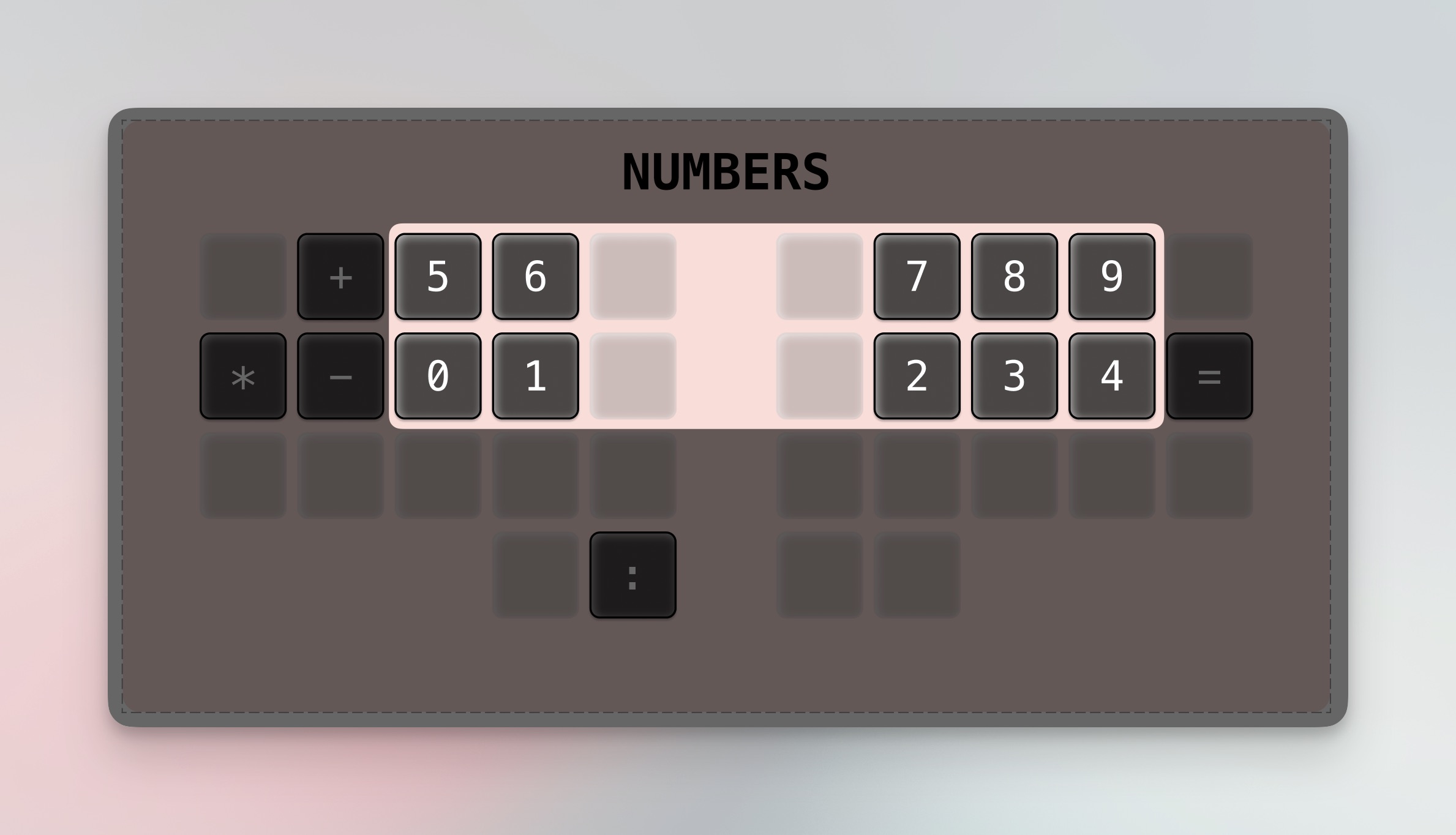
With this layout it's easy to reach the most frequently used numbers while still having it mapped in an intuitive way.
Pressing the pinky to access this layer is not ideal. Still figuring out an elegant solution to this.
Extend layer
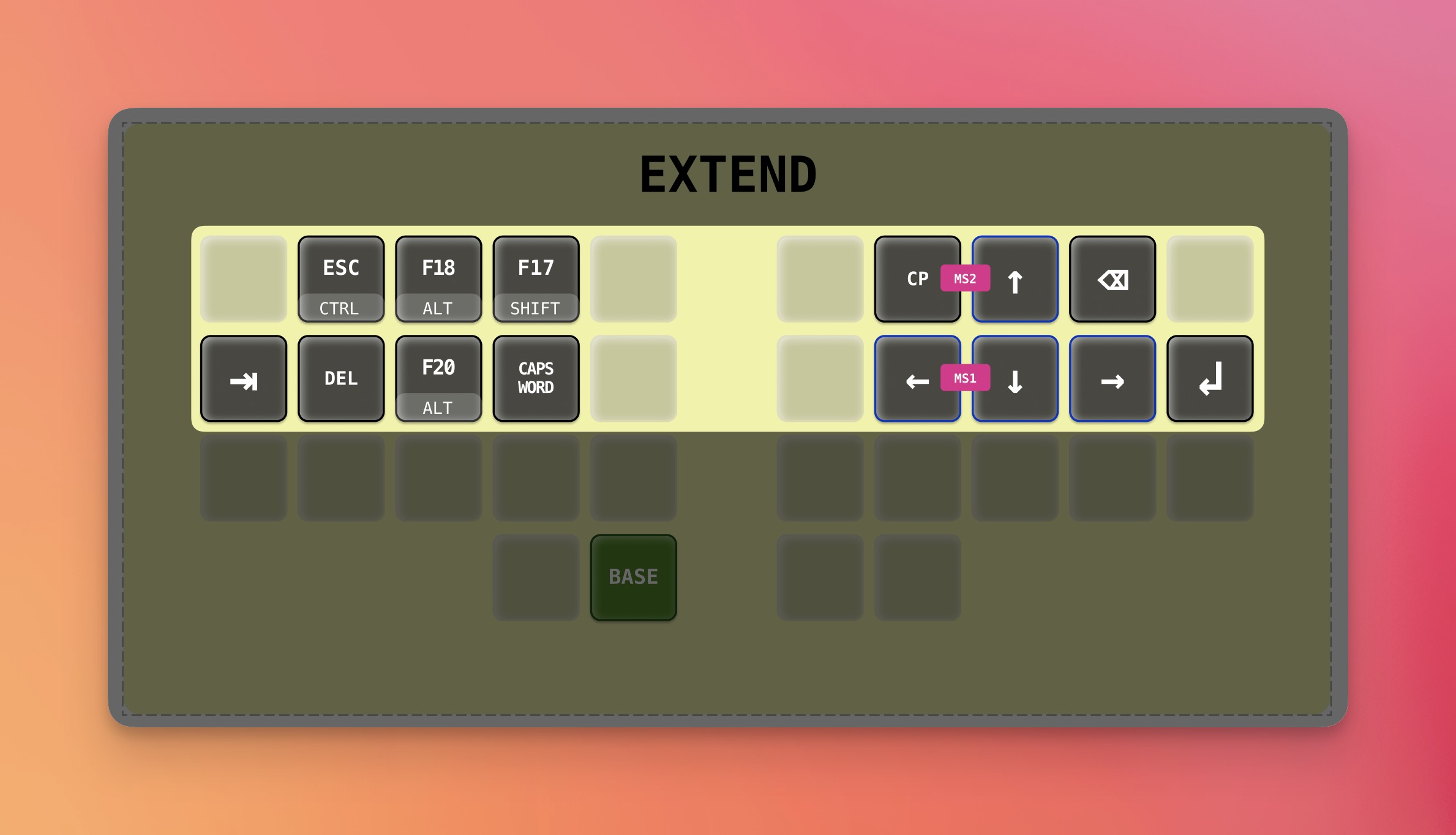
I use this layer to navigate with the arrows and to press tab, enter, escape, and backspace. More things this layer is capable of:
F18is mapped to my screenshot toolF17andF20are available for scripting purposes- Combos on right hand to press mouse buttons. Comes in handy when using the trackpad with my left hand.
- Extra
alt-key to easily activate when navigating with arrow keys on left middle finger. Caps Wordis a more convenient option compared to Capslock. After you typed a single word in all capital letters, the keyboard automatically returns to lowercase letters. It's a native feature of QMK nowadays.- With the
CPkey you can absorb a digital object and spit it out again. It's copy paste in one single key. Hold for copy, tap for paste. DELkey on left hand to use in tandem with a mouse on the right hand.
Now what?
My journey with keyboards and keymaps will continue. My next step would probably be introducing a mouse layer and thinking about a more comfortable switch to the numbers layer. The big step forward will be an 18-key keyboard for which I have made a prototype already by stripping my Microdox down to 18 keys.
Updates
Tuesday June 20, 2023
Click the keymap to enlarge
Introduced a Layer Lock key on the position of the Leader key on the non-base layers. Tap this key and the layer will stay activated until tapped again. This made me able to lock the num layer in an efficient way when needed and because I like symmetry it's available on all the layers. The combo to lock the Extend layer is now gone and I've also added a vanilla spacebar to the extend layer for moving a selection in a graphical editor or screenshot tool.
I've also added a page up and page down key to the Extend layer.